Abonnementer
Når du legger til abonnementer i Fenerum, vil vi sende fakturaer og, hvis du bruker betalingskort, samle inn betalinger for deg.
Oversikt
Forstå hvordan abonnementer fornyes
Alt om kontrakter, rabattnivåer, etc.
Detaljert veiledning om fremover/bakover fakturering
Dybdeinformasjon om hvordan du planlegger endringer på aktive abonnementer
Veiledning for import av historiske data som abonnementer, MRR, fakturaer, eller transaksjoner til Fenerum
Veiledning for å håndtere og implementere prisendringer (f.eks., prisøkninger) i Fenerum
Opprette et abonnement
Før du begynner
Før du begynner prosessen, sørg for at du har følgende:
- Du har en aktiv bruker på Fenerum med nødvendige tillatelser for å opprette abonnementer. Du må enten være en administrator eller ha full tilgangstillatelse til fakturering.
- Kundens informasjon (navn, adresse, e-post, betalingsdetaljer) er klar til bruk.
- Du har satt opp planer og vilkår for abonnementstypen som skal knyttes til kunden.
1. Velg kunde
Når du oppretter et abonnement, må du først velge hvilken kunde abonnementet skal knyttes til. Dette kan gjøres ved å søke etter kundens navn eller e-post i søkefeltet. Hvis kunden ikke allerede eksisterer i systemet, må du opprette en ny kunde.
Du oppretter en ny kunde som følger:
Gå til fakturering – kontoer
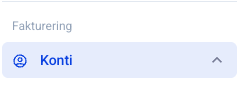
Klikk på +Legg til konto
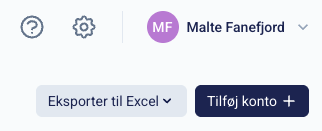
Fyll inn grunnleggende data. Start med å velge land og hvis kunden er fra Danmark eller Norge, kan du automatisk hente data ved å søke i selskapsregisteret
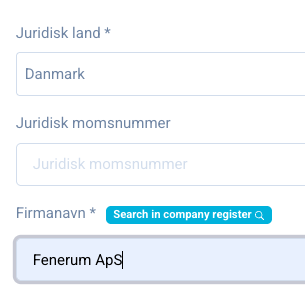
Deretter fylles CVR-nummer, adresse, postnummer, og by inn
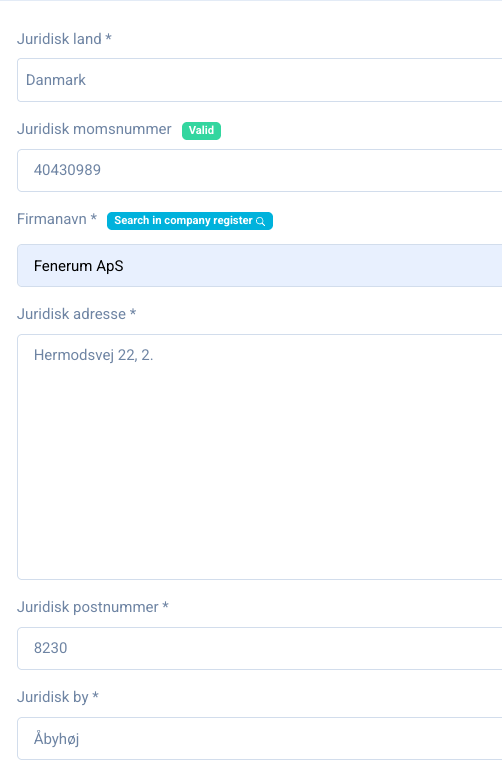
Velg språk (Viktig i din kommunikasjon med kunden, da fakturaer og maler er språkversjonerte) og gi kunden en unik ID
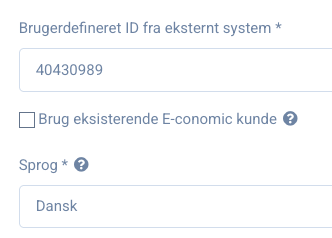
Klikk deretter LAGRE og du er klar til å opprette et abonnement
2. Legg til betalingsinformasjon
Hvis abonnementet skal belastes med et betalingskort eller Direkte Debet, må denne informasjonen legges til kunden før abonnementet opprettes.
Betaling med betalingskort
Betaling med betalingskort krever at du har opprettet en innkrevingsavtale.
Du kan se en oppsettsveiledning for hver av våre integrasjoner her
Betaling med Direkte Debet
Betaling med Direkte Debet krever at du har opprettet en kreditoravtale eller har din eksisterende avtale endret slik at Fenerum er dataprovderen.
En veiledning til oppsett og bruk av Direkte Debet finnes her
Betalingsinformasjon legges til ved å klikke +Legg til betalingsmetode
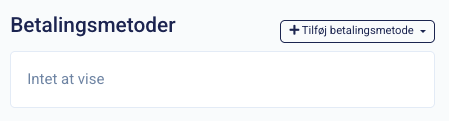
Velg deretter integrasjonen, i dette eksemplet ønskes det å belaste betaling med et betalingskort ved hjelp av Stripe som innkrever
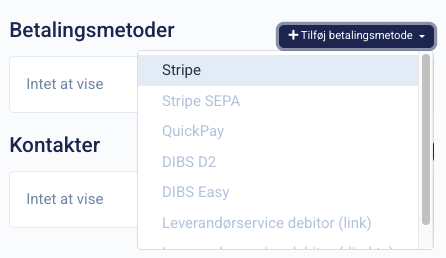
Deretter kan følgende lenke sendes til kunden
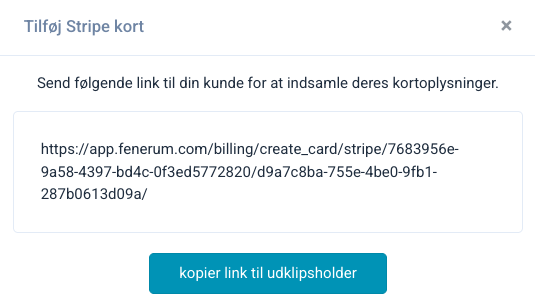
3. Legg til fakturamottaker
Før et abonnement opprettes, er det viktig at en fakturamottaker legges til.
Dette gjøres ved å gå til kontakter - +Legg til kontakt
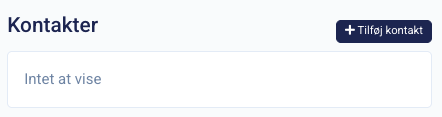
Legg til navn, e-post, og merk motta faktura. Hvis kunden er på en automatisk betalingsløsning, bør motta betalingsbekreftelse aktiveres, og hvis kunden belastes med et betalingskort, bør motta betalingskortvarsel aktiveres, slik at Fenerum automatisk sender en melding til kunden 30 dager før kortet utløper.
Når LAGRE klikkes, er fakturamottakeren registrert.
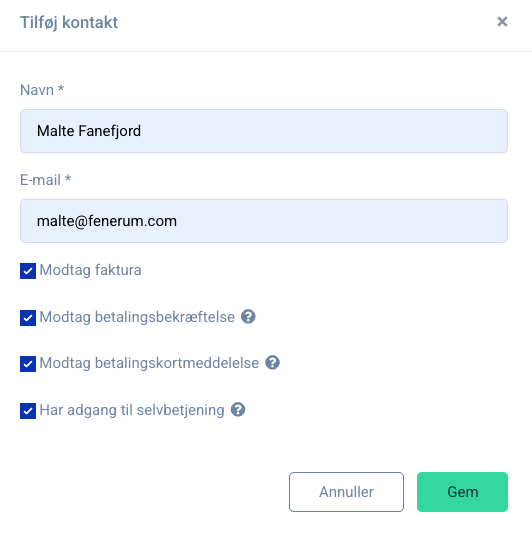
4. Sette opp rabatter
Hvis abonnementet skal inkludere en rabatt, er det viktig at dette opprettes før abonnementet starter.
En veiledning til å sette opp rabatter finnes her
5. Opprette abonnementet
Gå til abonnementer (Øverst på kundesiden) og klikk på +Legg til abonnement
Fyll inn følgende standardinformasjon:
- Planvalg
- Faktureringsfrekvens
- Pris
- Betalingsmetode
- Mengde som skal faktureres
- Forfallsdato
- Startdato
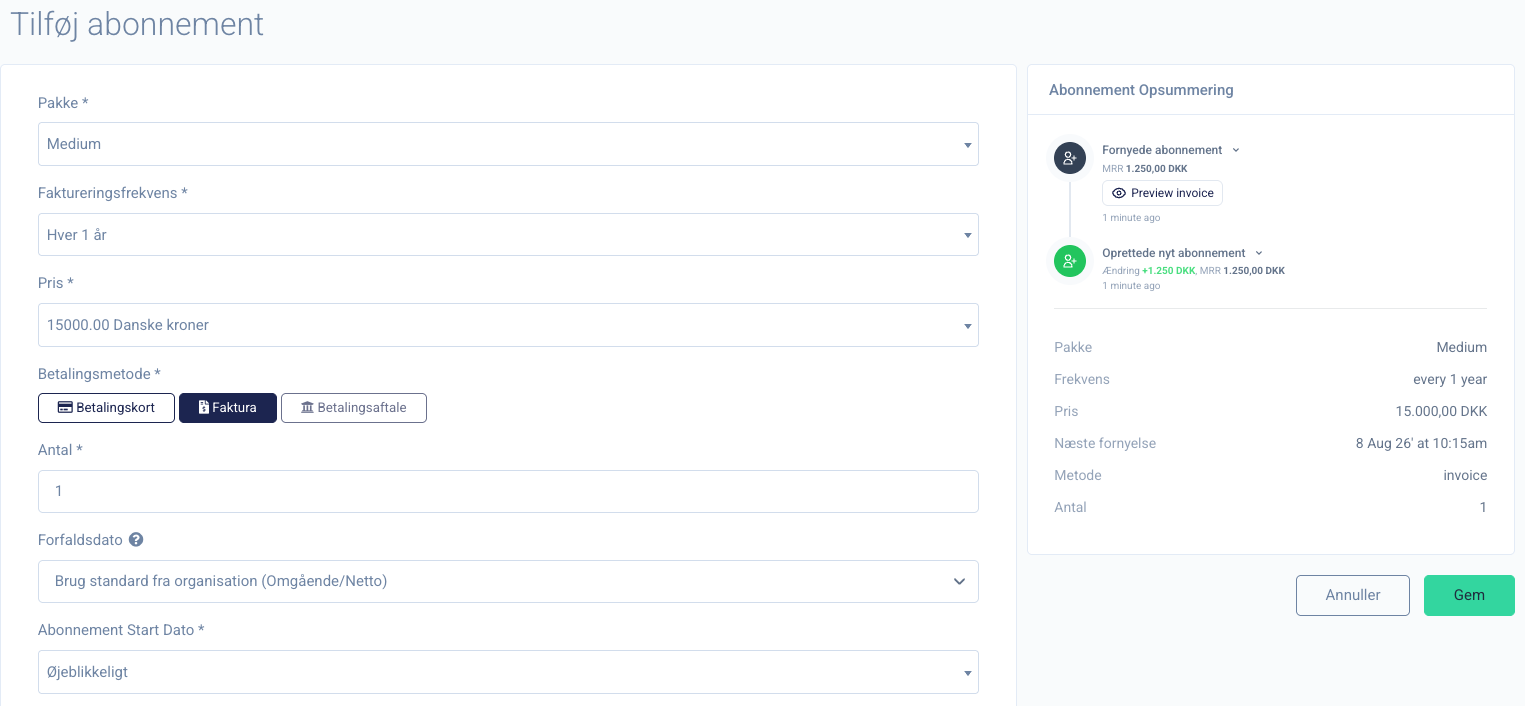
Gjennomgå deretter avanserte innstillinger hvis noe må legges til fakturaen
- Oppmerksomhet = kontaktperson
- Deres referanse = kundens referanse
- PO-nummer
- Rekvisisjonsnummer / saksnummer
- Fakturatillegg = ekstra tekst på fakturalinjen
- Faktura utstedt = når skal fakturaen sendes i forhold til startdatoen
- Egendefinert pris = her kan du overstyre standardprisen uten å gi en rabatt
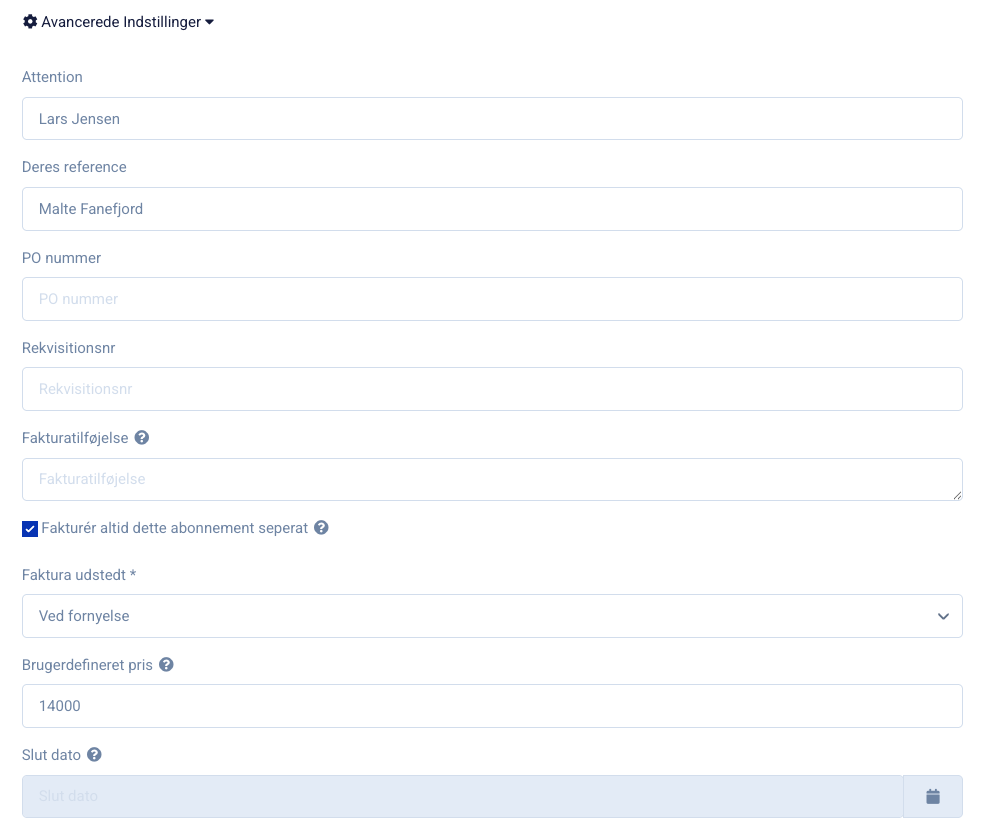
Før du klikker LAGRE, er det en god idé å se på fakturaen i forhåndsvisningsfunksjonen og se om alt ser riktig ut.
Deretter opprettes abonnementet og en faktura sendes automatisk til kunden ved starttidspunktet og for fremtidige fornyelser.
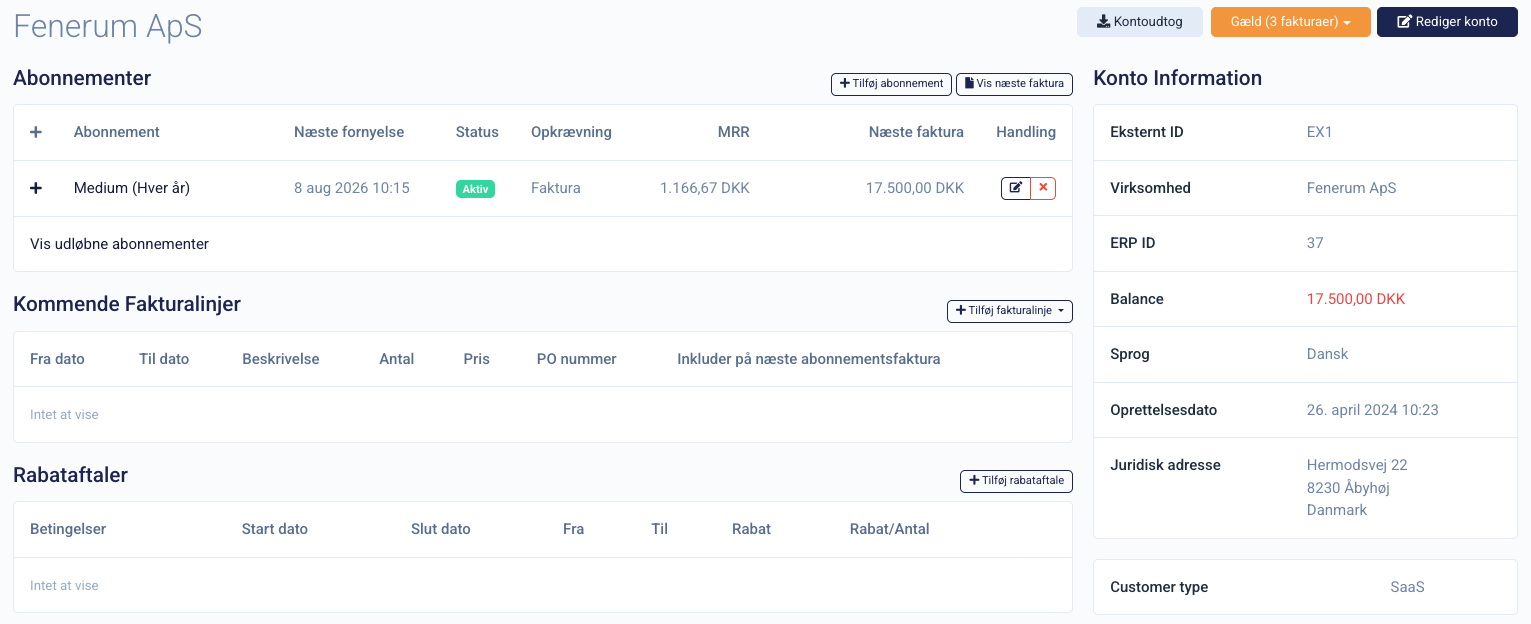
Gruppere abonnementer
I Fenerum har du muligheten til å konsolidere flere abonnementer på en enkelt faktura hvis ønskelig. Dette kan være gunstig for både deg og kundene dine da det reduserer antall fakturaer og forenkler betalingsprosessen.
For å sikre at abonnementer faktureres sammen, må et sett med kriterier oppfylles.
1. Deaktiver individuell fakturering
- Naviger til abonnementet du vil inkludere i en konsolidert faktura.
- Under "Avanserte innstillinger," sørg for at alternativet "Fakturer alltid dette abonnementet separat" er slått av.

2. Sikre konsistente faktureringsdetaljer
For at abonnementer skal faktureres sammen, må følgende faktureringsdetaljer være identiske:
- Fornyelsesdato: Abonnementer må ha samme fornyelsesdato.
- Valuta: Alle abonnementer må faktureres i samme valuta.
- Betalingsvilkår: De samme betalingsvilkårene må gjelde for alle abonnementer.
- Innkrevingsmetode: Den samme betalingsmetoden må brukes.
- Forhåndsfaktureringskonfigurasjon: Faktureringsinnstillinger må være konsistente.
- PO-nummer: Hvis et PO-nummer er nødvendig, må det være identisk for alle abonnementer.
Grupperingseksempel
Hvis en kunde har tre abonnementer med samme valuta, fornyelsesdato, betalingsvilkår, betalingsmetode, og PO nummer, og alle abonnementer har individuell fakturering deaktivert, vil de bli gruppert til en enkelt faktura.
Hvis bare ett av disse kriteriene avviker, vil abonnementet faktureres separat.
For å sikre at abonnementene vises på samme faktura, kan du klikke "Forhåndsvis neste faktura". Alternativt, hvis en fargemarkering vises på venstre side, indikerer det også at abonnementene vil bli fakturert sammen, som vist på bildet nedenfor. 
FAQ
Vil systemet generere fakturaer for tidligere perioder hvis jeg oppretter et abonnement med en startdato i fortiden?
Ja, hvis du oppretter et abonnement med en startdato i fortiden, vil systemet generere alle fakturaer fra start datoen frem til nå. Eksempel: Du oppretter et månedlig abonnement den 15. februar 2025, men setter startdatoen til 15. februar 2023. Systemet vil da generere fakturaer for hver måned fra februar 2023 til nå.
