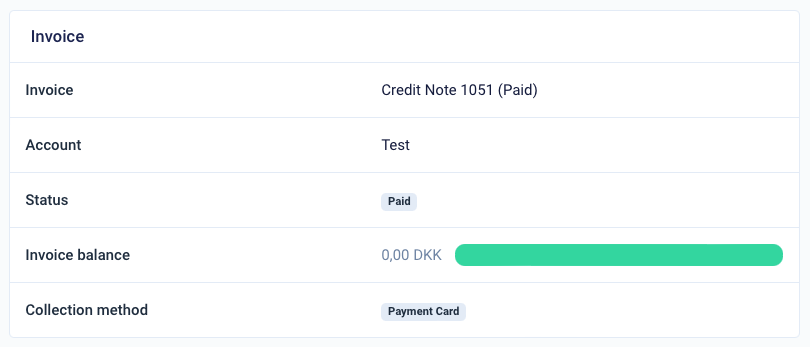Partial Crediting of a Subscription
NOTE: This article applies only to invoices that have not yet been paid.
This means that the invoice status must be open
Part 1: Creating a Manual Credit Note
Step 1: New draft invoice line under Pending Charges
Create a draft invoice line with a negative amount corresponding to the outstanding balance. For example, if you want to offset an invoice for 118.75 DKK, you should enter (-118.75 DKK) to balance it to 0 DKK.
You can fill in the Description with an optional title, for example, crediting a user.
Also, ensure that "Collect VAT" and "Include in next renewal invoice" are turned on.
NOTE: The specified date should be today's date if you want to offset the balance immediately. If not, the date field should be filled with the desired offset date.
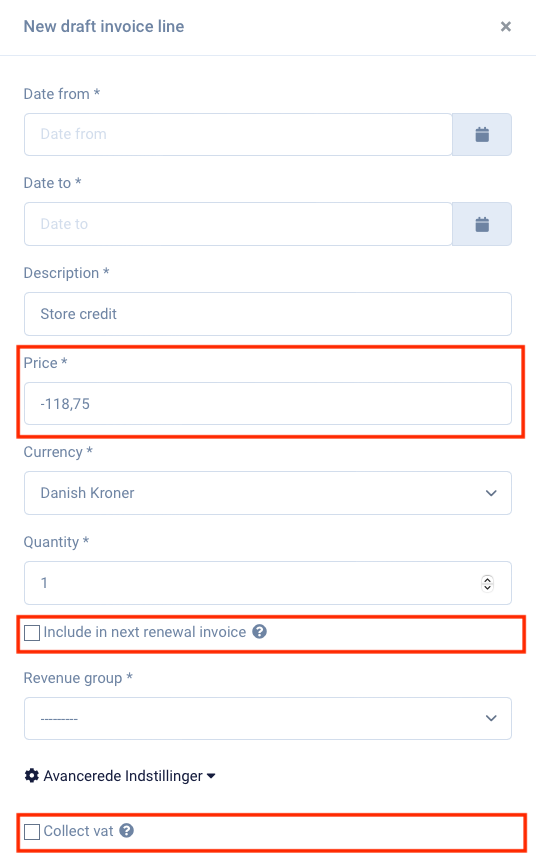 After filling out the draft invoice line with the desired amount and offset date, click on the save button. Your action can now be seen under draft invoice lines.
After filling out the draft invoice line with the desired amount and offset date, click on the save button. Your action can now be seen under draft invoice lines.
Step 2: Draft invoice lines
Click on generate invoice.

Step 3: Generate pending invoices
Here, select the collection method, which should be the same collection method as the original invoice was issued in.
Payment terms - set to 0 if payment is to be made upon receipt of the invoice, or as needed.
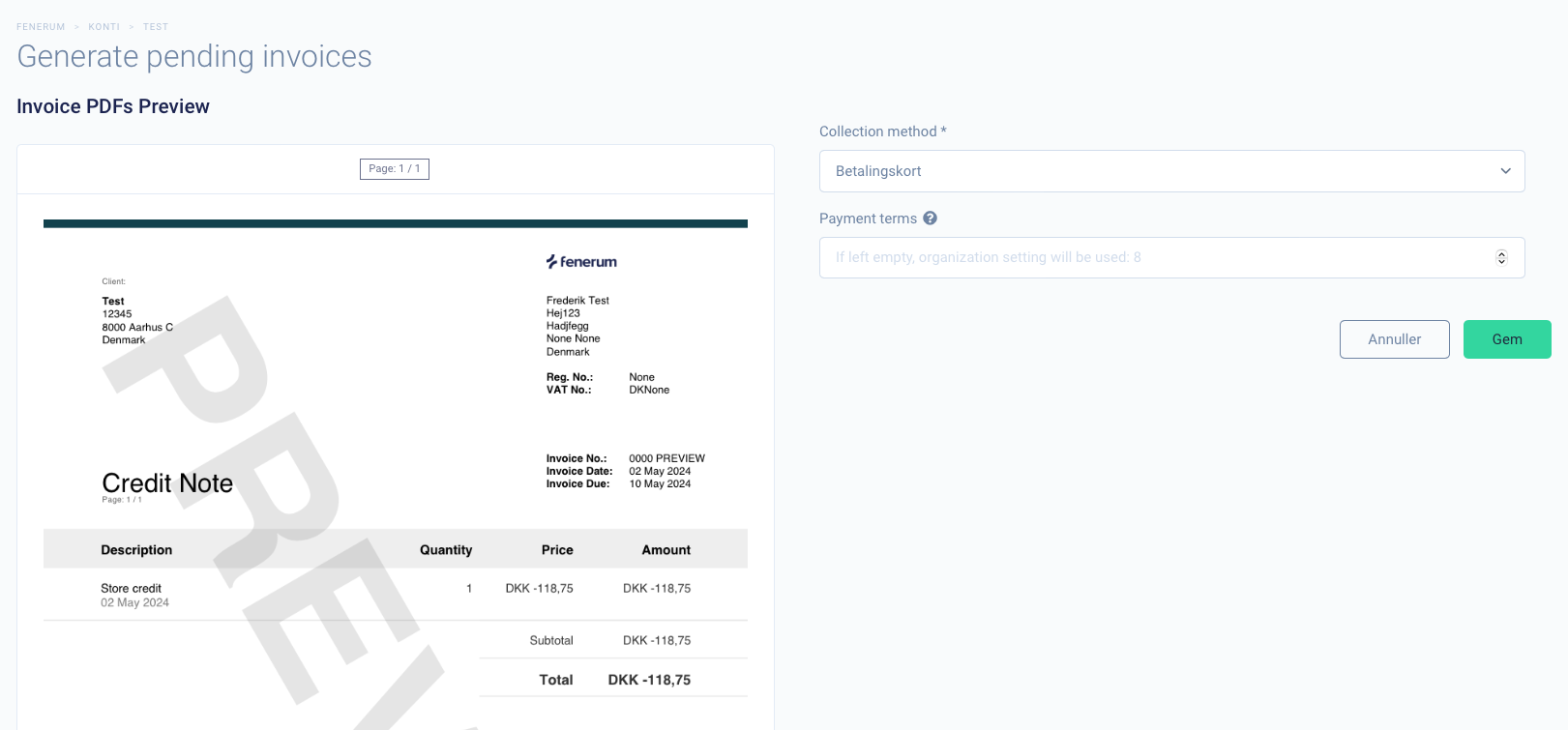
After clicking save, this invoice will automatically be created as a credit note since the amount is negative.
Part 2: Matching Credit Note with Original Invoice
Step 1: Find the credit note
The easiest way to find your recently created invoice is by scrolling down to Last 5 invoices and locating it.
Click on the Credit Note text. 
Step 2: Click on apply credit to
Next, click on Apply credit to as shown in the image below. 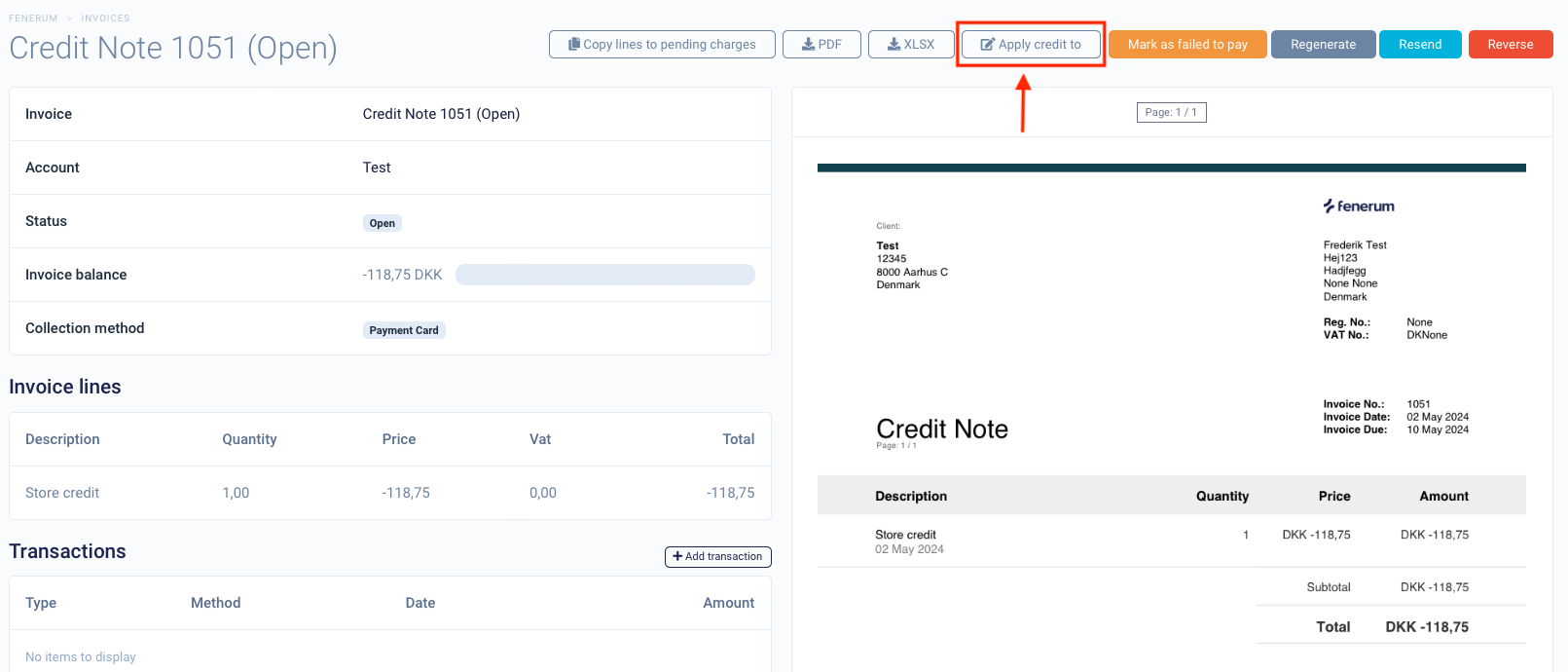
Step 3: Apply credit note to invoice Here, select the invoice you want to offset based on its invoice number. 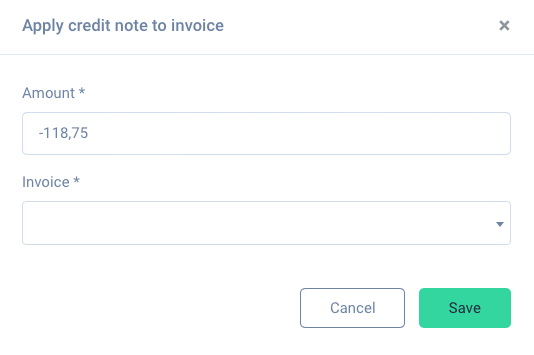
Step 4: Transactions
Now, under transactions, you can see that there is a settlement with the status Paid. If you click on the invoice, you can see that the balance has been offset. 
Step 5: Invoice XXXX (Paid)
The invoice balance now shows 0 DKK.